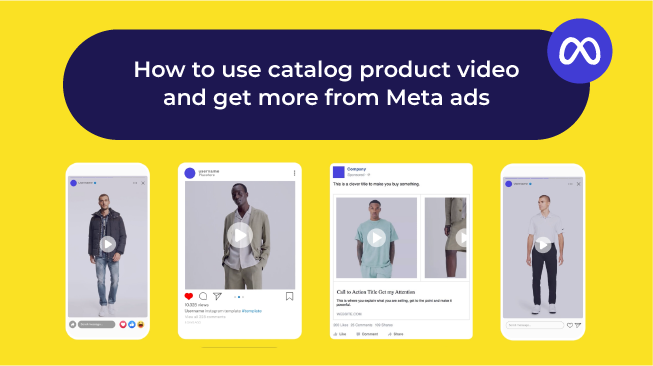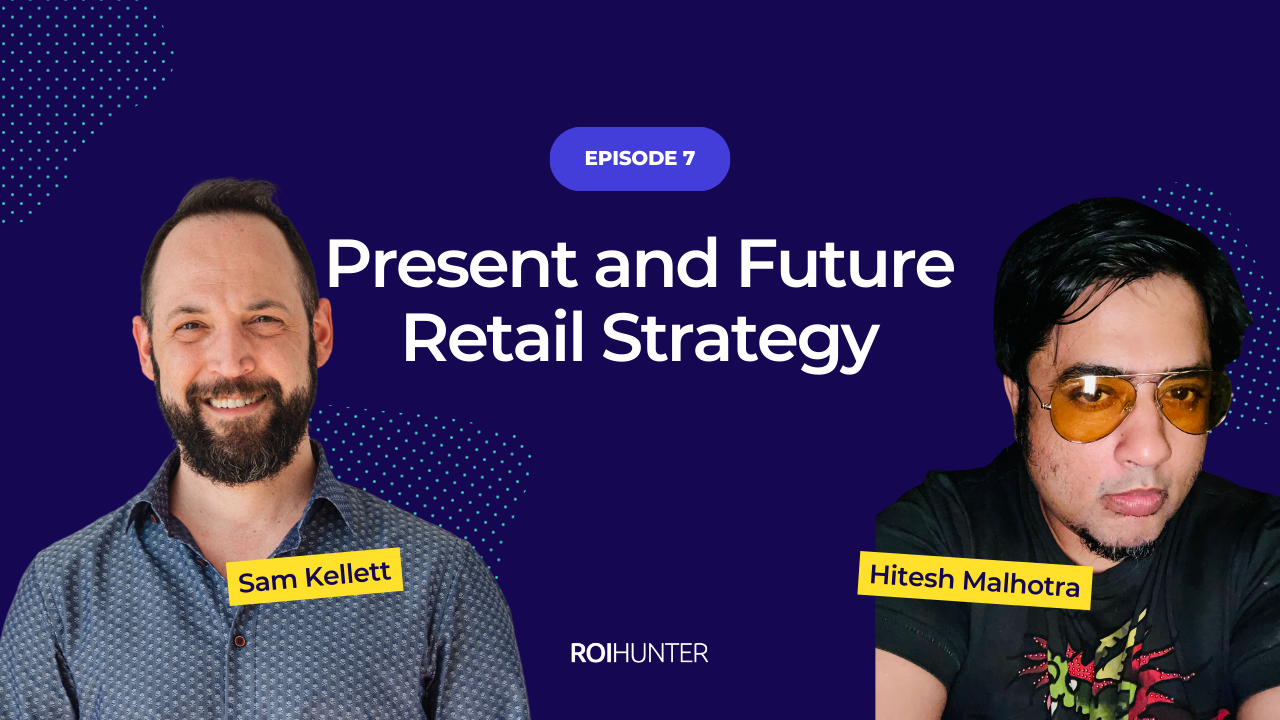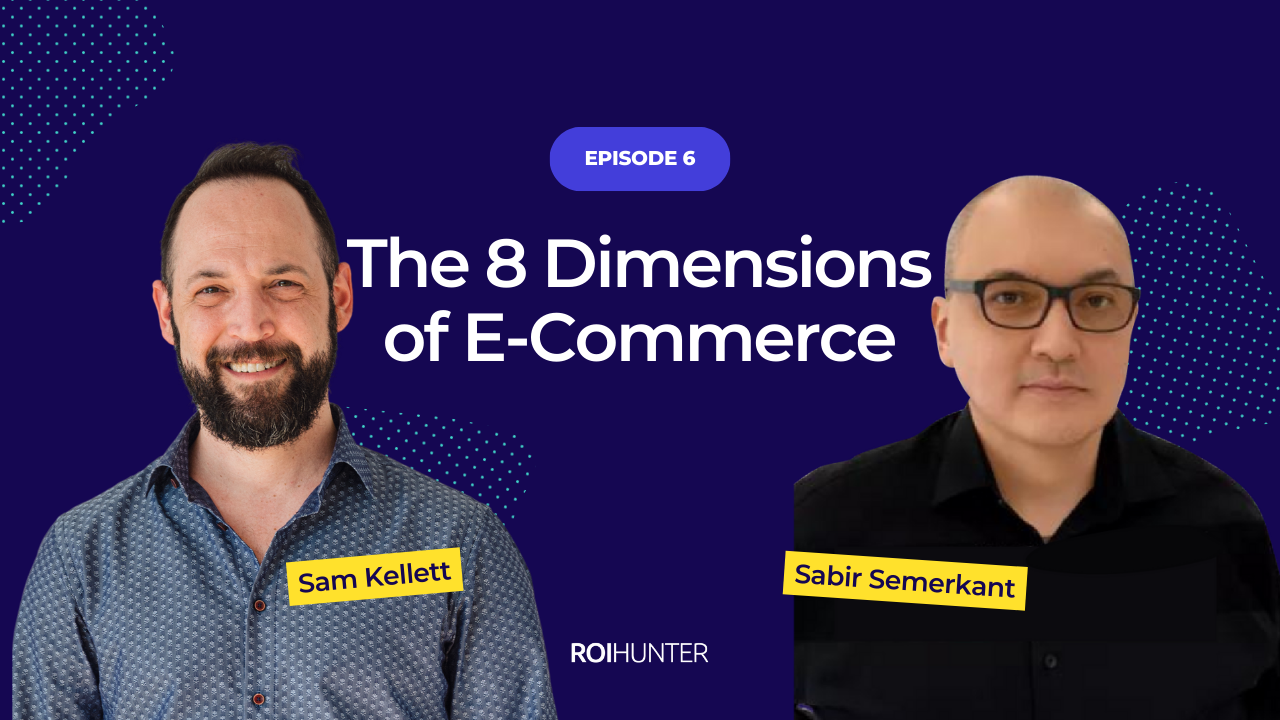If your customer knew there was free shipping on the product they were looking at, they may have made that purchase. If that customer saw the social proof that the product was one of your site’s bestsellers, that may have been what pushed them over the conversion line. But they didn’t see “free shipping,” and they didn’t see “bestseller,” and now they’re gone.
Your dynamic promotions are not working as well as they could be.
What are dynamic promotions?
Real quick: dynamic promotions are ads that pull directly from your feed to generate the ideal promotion in the ideal place for each customer. Meta’s dynamic promotions are called Dynamic Product Ads (DPAs), while Google’s dynamic promotions are enabled through Smart Shopping Ads, which include Dynamic Remarketing Display ads and Dynamic Prospecting Display ads.
While it is possible to run one overall dynamic campaign for the site, you can make your dynamic promotions more effective by filtering your catalogue into distinct segments, and creating separate campaigns for each segment. These segments should be filled with products that advance a set goal (e.g. prospecting, increasing ROAS).
ROI Hunter’s Product Insights feature makes it easy to create these highly specific, goal-oriented segments. Product Insights collects product-level data from across your channels, and integrates it with the rest of your feed. With this granular data, you gain an understanding of the performance of each product you carry. Not each campaign, not each ad set, each product. And with that, you can filter your catalogue to optimise for any goal you can think of.
How do automatic badges work?
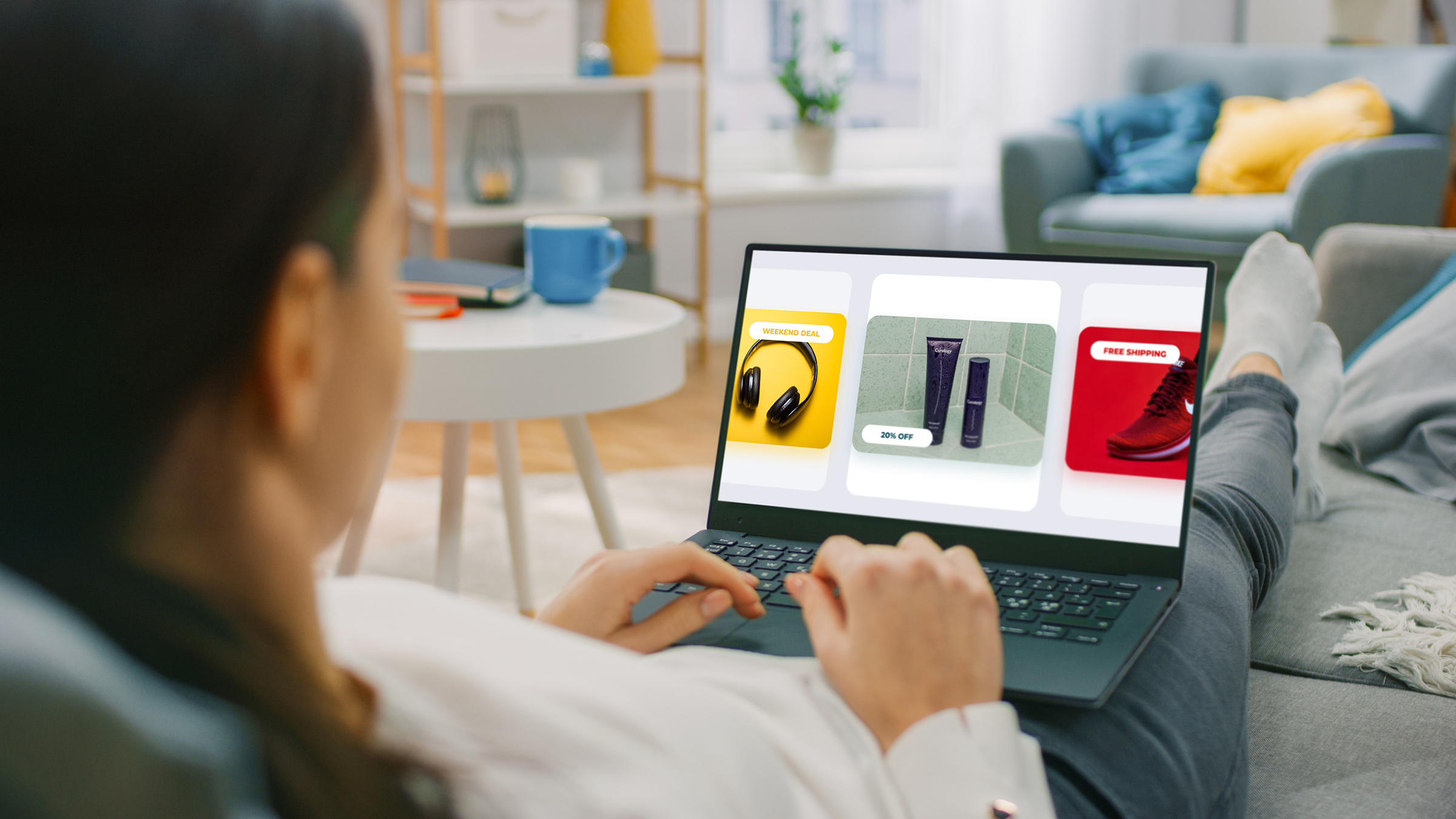
When I say product badge, dynamic overlay, price badge, etc. I’m talking about additional images like those above that indicate something about the product. These badges can be added to each product manually, but that would mean altering the original feed every time you need to make a change.
Manually adding product badges takes a lot of effort from your feed team: not just to add the badges in the first place, but to eventually alter or remove them as well. In addition, it leaves you unable to test different overlay badges on the same product simultaneously.
The real power comes from using conditions to automate your badges, which makes the strategy possible to scale. Let’s take a look at the different product badge options available to retailers.
Google's automated Advertising options
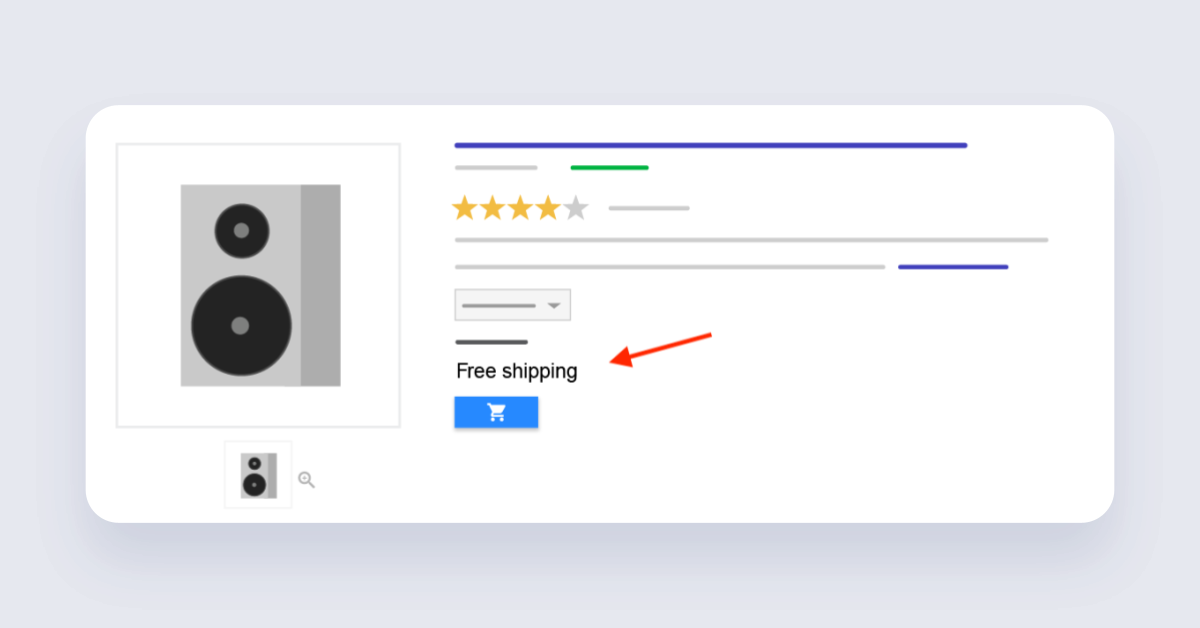
If you’re running ads with Google, you can set up automated feeds to show a large variety of dynamic badges, but they are not visually editable: they come in a standard design by Google.
Here’s the information you can relay with a Google overlay across all their networks as of now:
- "free shipping"
- "price drop"
- "sale"
- percentage discount e.g., "10% off"
Google also offers several other overlay variations, but they are reserved for specific networks. For example, the following badges/overlays are only available for Google’s “Search” network.
- "pick up today"
- "in store" (for local campaigns)
- "curbside pickup" (for US market only)
- the option of a gift or bulk sale "+gift" or "1+1"
And the following badges are only available for Google’s “Display” network.
- "new"
- "discount"
- "bestseller"
This is all set into motion by editing and optimising your feed. If the necessary values are not written into the feed, there's simply no other way to have those properties show up on the product images, which makes it important to keep your feed for Google in top shape.
In order to run Google ads, your feed needs to be connected to and approved by Google Merchant Center. Once you’re at this stage, you have two possible ways to add additional data:
- A supplemental feed. This type of feed matches product IDs and adds new values to the original feed, or rewrites the existing ones. This option has it's applications–like adding missing Global Trade ID Number (GTIN) data–but it requires creating data on the product ID level. That is why the more popular method is to use feed rules.
- Feed rules. If one of the brands you carry is running a free delivery promotion that’s not already reflected in your feed, you can set up a feed rule like: IF brand is X, THEN show FREE DELIVERY badge
Some badges can’t be triggered just by editing your feed (e.g., "price drops"), because Google needs to register this change on your website by indexing the site and its products.
Though feed rules offer a lot of flexibility for optimising your feed, it's a major pain point for many e-commerce companies: some of the rules are quite complicated to set up, and using a multitude of rules leads to a confusing looking feed, where old rules can become lost and forgotten, and potentially even work against your intent.
Meta's automated advertising options
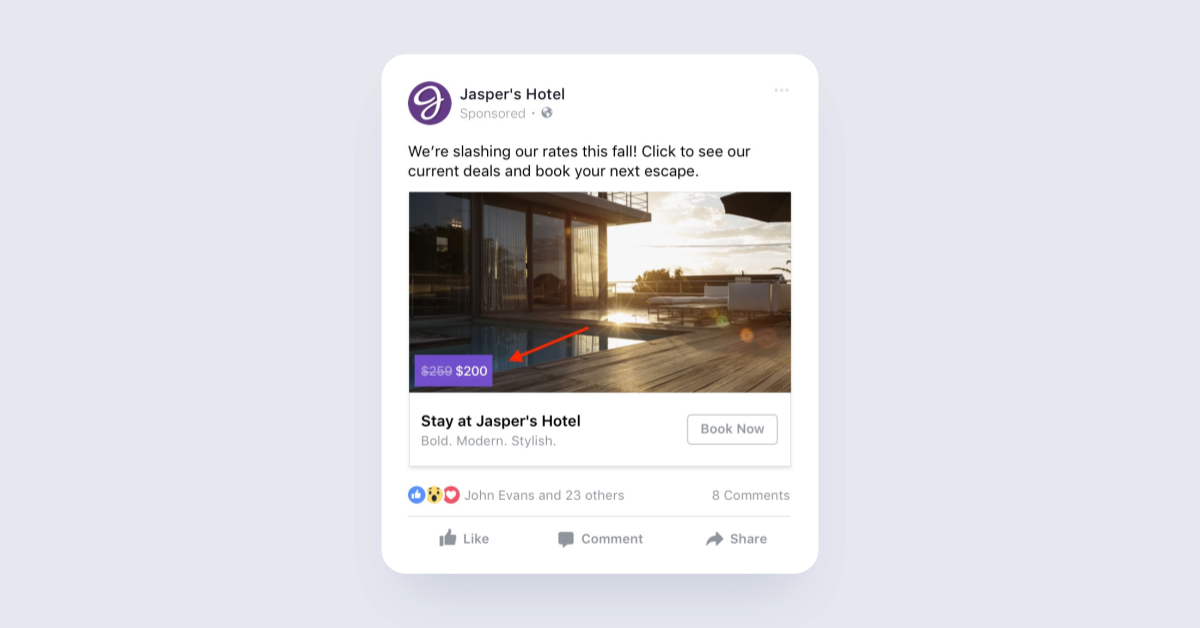
Meta's dynamic overlays offer very similar possibilities to those from Google, with the exception that Meta doesn’t have a search network for ads.
The formats Meta offers are:
- Price
- Price strikethrough
- Percentage off
- Free delivery
To have these options work in the editor you need to have the relevant data available in your product feed (e.g. sale_price values).
Meta also offers more diverse editing options to improve the look of the ad. With Meta badges you have opportunity to change:
- Shape
- Color
- Font
- Opacity
- Position
- Custom frame
ROI Hunter's automated advertising options
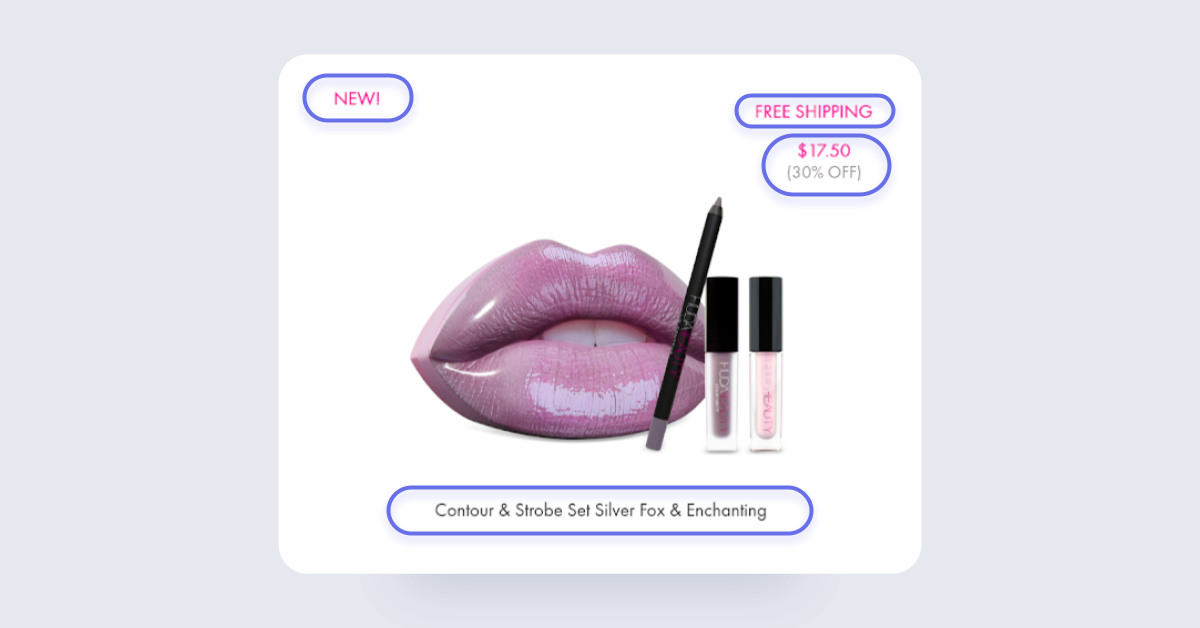
While Meta and Google each offer ways to manage overlays for their respective feeds, they can’t share data with each other. One of the benefits of using a tool like ROI Hunter is that it combines these data streams.
Working from this source of integrated data, ROI Hunter’s Template Editor offers a more user-friendly process for automating badges.
You can:
- Connect custom data sources
- Create rules in a user-friendly interface, using even your own custom data
- Use insights from Google Analytics to inform Meta feed rules
- Utilise creative features and frames to create your badges using our Template Editor
The Template Editor, or TEDI, enables you to build your promotion on a template connected to your feed. You can also create custom tags and set cross-channel conditions to automate your creatives.
For example, let’s say you want to tell your customers about your new Christmas specials without needing to do a bunch of extra manual work.
- Create a custom “Christmas” tag
- Add the tag to your Christmas products
- Now create an IF/THEN condition in TEDI: IF tag = Christmas THEN show “Christmas Special! 20% off!”
- Once the holiday is over, just remove your IF/THEN condition to turn your promos back to business as usual.
This is a great way to quickly deploy changes. The speed is beneficial because those changes might soon change again: price, discount percentage, limited-time offers; these things can all be handled without manual input.
One more example. Let’s say you offer free shipping on all orders over 50 Euro, and you want to make sure your customers are aware of this deal while browsing.
- Create an IF/THEN condition in TEDI: IF price = >50 THEN show “Free Shipping!” badge
- That’s it! We covered it all in one step!
Real world examples
We’ve seen fantastic success with automated badges from some of our clients. Here are some of our favourites:
MadeiraMadeira
MadeiraMadeira connected their business data directly to their product feed, and created conditions in TEDI in order to automate multiple badges based on the product being shown (e.g. free shipping, free returns, 50% off). These automated badges, combined with more optimised dynamic campaigns, enabled MadeiraMadeira to cut costs, increase revenue, and greatly improved return on ad spend (ROAS).

L'Occitane
L’Occitane combined automated TEDI conditions with optimised dynamic campaigns as well. Beyond speeding up the creation of their promotions and reducing their need for a graphic designer, L’Occitane experienced a major uptick in revenue and returns less than a month after launching their campaigns.

Netshoes
Netshoes wanted to brand their creatives with a signature look, and TEDI gave them a way to accomplish this at scale- they were able to create the look on one ad, then apply it to the rest of the ads in the campaign with the click of a button, keeping everything consistent.
Netshoes also wanted a way to use their business data more effectively; they connected it through a custom source, added conditions to their templates, and automated the appearance of special badges on certain products. Combining these strategies with their newly optimised dynamic promotions, Netshoes was able to pump up their revenue and returns.