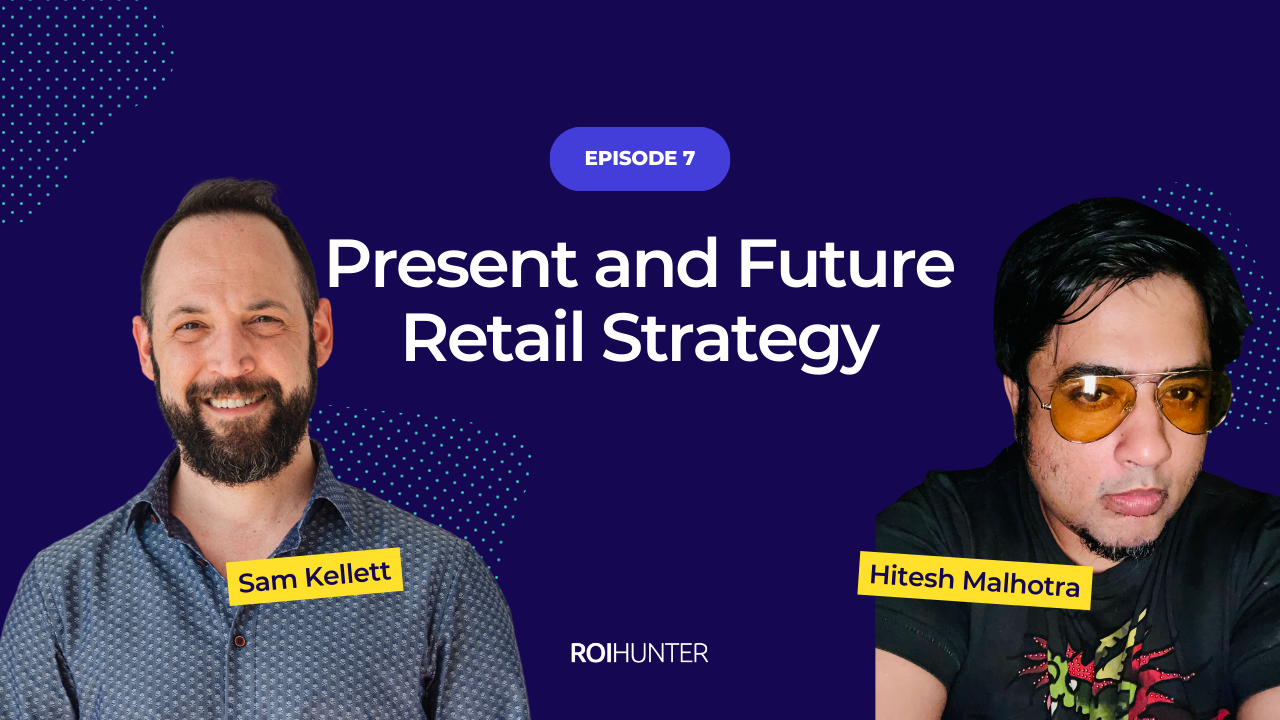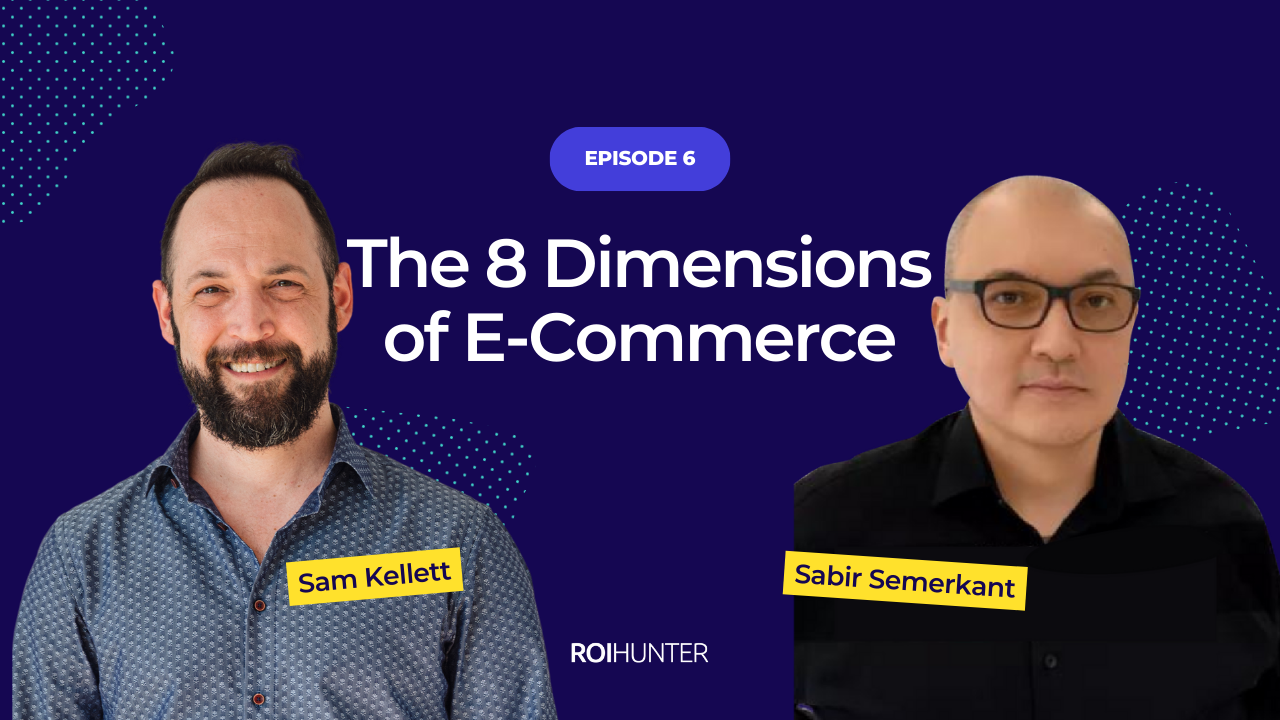This guide will explain how Meta’s new catalog product video (formerly called product level video or PLV) works, why it’s important, and how you can get started.
What if you don’t have any product videos? That’s okay! We’ll also show you how you can automate the process, and create engaging, branded videos in a few clicks using the assets you already have.
Table of Contents
- What is catalog product video?
- Why is catalog product video so important?
- Catalog product video best practices for creatives
- Technical set-up for catalog product video in Meta
- Automating catalog product video creation with ROI Hunter
- Picking the right products for catalog product video
- Catalog product video successes
- Final thoughts
What is catalog product video?
Product video is more important than ever this year, with all the ad networks (and Meta in particular), leaning hard into the format. According to Wyzowl’s 2023 survey, 91% of businesses are using video in their marketing, and 92% say they’ve gotten a positive ROI from the investment.
But video is one thing; dynamic ads are another. What happens when you combine the two?
Catalog product video (CPV) is Meta’s new dynamic ad format: you can add product videos directly to your catalog, and leverage the same machine learning powered personalisation you would with your standard dynamic ads.
CPV enables you to dynamically distribute product videos across all possible placements.

Why is catalog product video so important?
Creative diversification
Video isn’t necessarily “better” than static, but what we’ve found is that using a combination of video and static ads leads to better performance than using just one type.
Meta ran a study in 2022 using 25 A/B tests and conversion lift tests, and found that by diversifying your creatives, you can help their AI better deliver the right message to the right person. A mix of static and video ads vs business-as-usual static ads showed a 9% uplift in incremental reach, and a 3% improvement in cost per action (CPA).
Better for Reels
In a separate finding based on 10 lift studies run from Apr-May 2023, Meta found that adding native-feeling Reels ads into the mix (9:16 format, sound on, in safe zones, containing an additional creative element like human presence) caused remarkable improvements across all placements.
All placements showed an overall ROAS increase of 13%, with a 29% increase in conversion rate, and a 16% increase in CPA.
CPV opens the door for improved dynamic ads
With the advent of CPV, this essential format of video can be distributed dynamically. This drastically reduces the time you would have to spend distributing videos manually. Finally, with the tools available for automating video creation, you can take advantage of the new format and improve the performance of your campaigns with minimal investment or effort.
Catalog product video best practices for creatives
Lead with the product
Use just one product per CPV, and make sure the product you choose is front-and-centre from the start of your ad.
Use the full space
Make sure you take advantage of all the ad space you’re given by uploading a version of your CPV for both square and vertical placements.
Square dimensions: Either 1x1 or 4x5
Vertical dimensions: 9x16
If you don’t have both sizes available, add a 4x5 video and opt-in for “automatic cropping.” It’s not as good as creating your own 9:16, since you can’t fill it with custom assets, but it works in a pinch.
Keep it short
Both your video and your copy should be short. Get their attention in the first 2 seconds, hit them with a CTA in the first 6 seconds, and keep the full video under 15 seconds. If you’re adding copy, keep it under 125 characters.
Sound off (and on)
Certain placements are better for sound, some are better without. Make sure you get your message across even without audio, and that any audio you add serves to enhance the promotion when it’s available.
Grab attention right away
Get users to notice your ad by using engaging visuals, real people, and exciting transitions. Give them a reason to stop scrolling and watch!
Showcase brand early
Hopefully people will watch your full promotion, but viewership generally declines as the video runs. With this in mind, make sure your brand is seen by including it in the first 3 seconds.
Practise safe ad creation
Make sure the crucial elements of your promotion fall within Meta’s “safe zone” to avoid them being accidentally cropped out. See more about this in Meta’s business help center.
Technical set-up for catalog product video in Meta
Do you have your videos ready to go? Great! Now how do you add those videos to your Commerce Manager to get them distributed on Meta?
Here’s how you can add the videos you have to your Commerce Manager. If you don’t have product videos, just skip down to the next section and we’ll show you how to automate their creation.
First, add URLs for the videos to your existing feed, or create a new one. If you have videos in different formats (e.g. square, 9:16), you can add multiples for each product (video[0].url for the first, video[1].url for the second, etc).
$Then go to your Commerce Manager and upload the feed.
Automating catalog product video creation with ROI Hunter
You might be saying, “wait! I don’t have product videos for all my SKUs.” That’s the case for a lot of retailers, and it’s all right.
ROI Hunter can help you scale and improve existing videos, or build new ones from scratch; you don’t need any videos to start with.
All you need to do is connect your feed, create a template, pick a segment to promote, and you can generate videos. Here’s how you can start launching CPV today.
ROI Hunter has a number of options available for CPV:
- Use your existing videos to create a video template that can be used to scale videos for as many products as you’d like
- Turn your existing feed images into a video template and scale it
- Pick a background video and add your product images to it (see how in our Advanced catalog product video section)
Here’s how you can your existing feed images into engaging videos:
STEP ONE
Create your template. We have pre-built templates you can edit for your brand, or you can create your own from scratch. See more details on this in our next section.

STEP TWO
Select the catalog you’ve connected to ROI Hunter.

STEP THREE
Pick the segment of products you want to promote. Let’s say you’re a sports retailer who wants to make videos for all your products related to basketball. You can create a segment of these products in ROI Hunter, then select it.

You’re done! ROI Hunter can now generate product level videos for every product in the segment. You can see in the image below, there were 199 products, which now all have a CPV ready to distribute. And since ROI Hunter is directly connected to Meta, you can launch the campaign straight from the app, without ever needing to manually add a video.

Take a look:
 .
.  .
. 
All prices/sales/badges that you display in the ad will adjust to fit each individual product, based on what’s in your catalog.
You can create multiple “Jobs,” for different segments, or even for the same one so you can use multiple videos/formats.
Here’s the really cool part: ROI Hunter runs a check 1-2 times a day to see what has changed in your segments, and re-renders the videos so they’re always up-to-date. So anytime you add or remove a basketball product, or anytime one of these products goes on sale or has a change in price, the videos will adjust without you needing to touch them.
Creating catalog product video templates from images in Creative Factory


Ready to make your own special template? Well that’s fine and simple to do! All you need to start with are your product images.
With ROI Hunter’s Creative Factory, you can move whatever elements you want (text, prices, images, etc.) to create an engaging video template. Here’s a quick video tutorial to show how it works.
Advanced catalog product video
.gif?width=285&height=506&name=Creative%20video%20(2).gif)
Static image videos are great, but wouldn’t it be even better if you could automatically generate CPV for your products with a beautiful video background? Here’s how you can do that.
You don’t need a new background for every product, you need backgrounds that work for segments of products so you can scale them across. Let’s continue our example of a fashion retailer selling products in a basketball collection.
We’re going to create a template to use for your basketball-related products. Using ROI Hunter’s Product Insights tool, you can create a product segment of all the products related to basketball.
First pick the relevant products in our Product Insights tool and save them as a product segment. Now pick a related video background (check places like Adobe Stock, or film your own).
Use this to create a basketball video template in Creative Factory, along with product images, prices, etc. to be dynamically filled for every product in the segment. Finally, assign this template to the segment of basketball products.
Done! Now you can generate CPVs for all of these products, with a moving background, all using just one background video. Here’s a more in-depth tutorial on how to fully utilise the power of Creative Factory to create your own templates, adding custom fonts, background videos, audio, and more.
Creating background videos doesn’t need to be a major undertaking. You can even capture this video during the process of your other ad shoots:

Picking the right products for catalog product video
The best creative is the right product. We reviewed the data after spending over $1 billion on Facebook ads, and the fact is that 80% of your ad impressions are spent on just 5% of your catalog. ROI Hunter enables you to make sure the right products are getting promoted, based on your business priorities.
For instance, if you are planning to scale your Meta spend and you want to make sure your revenue and ROAS stay steady, ROI Hunter can help you filter your inventory to find products with the highest conversion potential (less expensive/easier to sell) and products with the highest value potential (high ROAS, high profit) to launch campaigns around.
Here’s an example of how we increased revenue by 236% while scaling spend 69% by using this strategy.
When you use ROI Hunter for CPV, you can take advantage of strategies like these to make sure you’re creating videos for the products that will help you achieve your goals.
Catalog product video successes
CPV is still a new tool, but we’ve seen great success in our initial experiments with it. One of our major fashion clients found that the CPV templates we built for them had 13.5% higher Meta ROAS than their usual templates, with 3.3% lower cost per purchase.
Another of our major fashion clients A/B tested the CPV template they built with ROI Hunter against their business as usual template, and achieved 30% increase in ROAS, a 17% increase in conversions, and a 15% lower cost per action.
Seeing these results for ourselves, along with the research from Meta discussed above, show us the potential of this format. And catalog product video is still so new that there is plenty of room for uplifts to grow even more substantial as the technology matures.
Final thoughts
Meta’s catalog product video combines product videos with dynamic advertising, and it’s here to stay. We’ve seen strong results in just the initial stages, with much more to come.
Product video is becoming a key piece of the puzzle in e-commerce, and CPV is a new technology that uses it to the fullest. The faster you can start using it to your advantage, the further ahead of the pack you’ll be.
By working with a partner like ROI Hunter, you don’t need to worry about manually creating countless videos for your products, or worry about promoting the wrong products. All you need to do is define your goals, filter your catalog accordingly, and automatically generate as many high quality videos as you would like.
Reach out to us to learn more about using CPV. If you're already a client, speak with your CSM to get started.